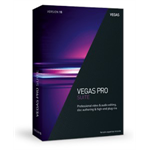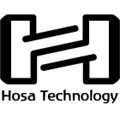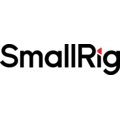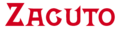Blackmagic DaVinci Resolve Speed Editor with DaVinci Resolve Studio
Features
- Now includes DaVinci Resolve Studio
- Large trim in and out buttons.
- New keyboard modes for intelligent editing.
- Buttons to allow search dial to live trim.
- Buttons to change transition type.
Description
The Blackmagic DaVinci Resolve Speed Editor eliminates the large QWERTY keyboard for a smaller more portable design, so the function button area includes only the controls customers need for editing. Some of the enhanced function keys on the DaVinci Resolve Speed Editor are not even available on the full sized editor keyboard. Plus, some keys have an alternative function where customers can press and hold or double press to get a second function using the same key. That means customers need less keys for a more portable design, but it still retains a lot of editing power. The keys are in a separate group so customers can find the key customers need by feel and operate faster than a regular keyboard.
The escape key is positioned to the top left so it's easy to locate, as it’s the most common key for reversing some functions. A good example is the sync bin and if customers select a camera, customers can go back to the multiview by selecting this escape key. Plus, if customers double press it, it works as undo.
The sync bin is a new style of multi-cam and it allows customers to find shots that are sync'd to the current shot in the timeline. That lets customers find cutaways using a familiar multiview interface. Then use the camera keys to select an alternative shot, and source overwrite to edit it into the timeline.
The audio level key lets customers quickly set audio levels of clips by holding the key and adjusting the level using the search dial. That's a fast way to set audio levels while editing. Double pressing the key lets customers add a marker, and double pressing and holding allows customers to set the marker color.
The full screen button is highlighted red so customers can find it quickly and switch to a full screen view of their viewer. That’s great for presenting their edit to clients. Plus if customers double press the full view button, it will go into full screen view and play from just before their most recent edit.
The transition button is similar to the cut and smooth cut buttons, however it will add a custom transition of their choice from a pallet of all the available DaVinci Resolve transitions. If customers press and hold the transition button users will see the pallet appear allowing selection of the one customers want.
The split button will instantly cut the clip in the timeline at the current playback point. If users are positioned on a split in a clip, then pressing the split button will remove the split. If customers press and hold, customers can use the search dial to move the current clip up and down the timeline.
Pressing snap will turn on snapping in the timeline. Snapping on the speed editor is different, as it’s not magnetic so it’s more subtle. It works by momentarily pausing jog at the edit points so it's nicer to use. Or if customers press and hold, the search dial will let customers adjust the viewer size.
Ripple delete removes the current clip at the playback point then ripples the timeline to fill the space left by the deleted clip. This eliminates any blank spaces in the timeline. Customers can use it with split to remove parts of shots customers don't want. Plus, it will also reduce their timeline duration.
The camera number section lets customers select the cameras when using the cut page sync bin. Plus, if customers press a camera number while turning the search dial, the selected camera will be applied to the timeline in real time as customers jog forward. This feature is called live override and on the speed editor panel customers can do it momentarily by holding the camera button, or customers can latch it on using the live override button. When live override is latched on, the buttons light up and customers can select cameras just like a production switcher. Customers will see a multiview and customers can just cut from camera to camera. Plus, this section even has the video only and audio only buttons for greater editing control.
The DaVinci Resolve Speed Editor model includes built in Bluetooth so customers can use the keyboard without messy wires, and customers can even use it in conjunction with their regular computer keyboard. That’s perfect for using it with a laptop. Customers can also use the keyboard via USB if required and the USB connection will also charge the internal battery. With Bluetooth and a built in battery, the keyboard is extremely portable.
In The Box
- Blackmagic DaVinci Resolve Speed Editor
- DaVinci Resolve Studio License
- USB-C cable NOT included
Reviews
(based on 15 ratings)Give it a quick rating:
Thanks for your rating!
Write a review
- Daniel
- Andrew
- Richard
- Wade
- Christopher
- Brian
- Steve
Details
- Product: Blackmagic DaVinci Resolve Speed Editor with DaVinci Resolve Studio
- Manufacturer: Blackmagic
- Model: DV/RES/BBPNLMLEKA
- SKU: DV/RES/BBPNLMLEKA
- RM Product #: 80120