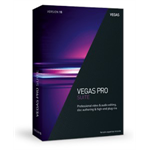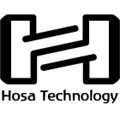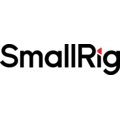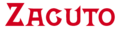Nektar Technology Panorama T4 49-Key USB MIDI Controller
Features
- 49 Velocity-Sensitive Keys.
- 8 Velocity- and Pressure-Sensitive Pads.
- Multiple Velocity Curves for Keys & Pads.
- 9 Faders, 8 Encoders, 8 LED Buttons.
- Navigation & Transport Buttons.
Description
The Nektar Technology Panorama T4 49-Key USB MIDI Controller is designed to deliver versatile, efficient DAW and virtual instrument control for producers, musicians, beatmakers, and songwriters in home, project, and mobile studios. With 49 velocity- and aftertouch-sensitive keys, eight velocity- and pressure-sensitive LED colour pads, and multiple velocity curves for the keys and pads, it is well suited to a variety of playing styles. Tactile control of software instruments and DAW programmes is executed via nine 30mm faders, eight assignable encoders, eight assignable LED buttons, four navigation buttons, and six LED transport buttons.
Take advantage of seamless integration with the included Bitwig 8-Track software or other DAWs such as Cubase, Garageband, Logic Pro, Nuendo, Reaper, and Reason. Multiple DAW control maps ensure proper functionality with DAWs that support either MCU or Nektar DAW Integration protocols. Access to VST, VST3, or Audio Units instrument parameters is facilitated through preset control maps, which can be customised and manually created. A custom 128 x 64 LCD complements the array of controls with adjustable contrast and clear display of modes, settings, and more.
The Panorama T4 is powered via a USB connection to a compatible device running Mac OS X, Windows, Linux, or iOS (USB camera connection kit available separately). A MIDI 5-pin output is provided for easy hookup to a hardware synthesiser, sound module, or MIDI interface. Dedicated MIDI-assignable 1/4" jacks allow utilisation of a footswitch and expression pedal (both available separately).
Key Features:
Keys
The 2nd generation Panorama synth-action keybed is dampened and balanced across the keyboard with medium tension, which means the activation force required is in the middle of the range established for professional keyboards. Five velocity settings shift the emphasis from soft to hard, giving enough choice to cater for any playing style. The AfterTouch strip makes it possible to dynamically alter tone or volume by gently applying just a bit of pressure.
Pads
Designed with finger drumming in mind, eight large velocity- and pressure-sensitive LED colour pads allow triggering at an extremely low threshold for proper capture of ghost notes and flams. If the factory settings are not expressive enough for you, it's even possible to calibrate each pad individually for optimum performance. Each pad can be assigned any MIDI note number or MIDI CC message for use as MIDI trigger or toggle button. A Pad Bank button left to the pads gives you access to another eight pads, for a total of 16 pads within a pad map. Eight such pad maps are available for recall at any time.
With Nektar DAW Integration, you additionally get automatic mapping of dedicated drum synths such as Reason's Kong and Bitwig's Drum Machine, complete with full visual feedback on the pads. You can even assign chords to the pads and combine this with the Pad Repeat feature to generate rhythmical and chordal figures. The display's Velocity Spread button quickly spreads the last played note across all 16 pads, each with its own fixed velocity, making it easier to create consistent and nuanced dynamics. VelFix gives you access to a preassigned fixed velocity level.
Perform
Located just above the wheels are the Key Repeat and Pad Repeat buttons. Press to activate the repeat function, and notes will be repeated at the set rate. Change the rate in real-time from 1/4 to 1/96 note values: Change the tempo; add some swing; and set an accent interval.
Repeat settings for pads and keys are independent of each other, so one can be set for the drum beat and the other for an instrumentation part. The Repeat's trigger mode can be set to repeat from the point of playing a note or to sync with the beat. The clock source can either be the internal or the external MIDI clock.
Tactile Control
Nine 30mm faders, eight assignable LED buttons, and eight encoders are at the centre of the control panel. Each control is fully programmable to send any MIDI CC message for use with hardware or software MIDI products. When used with Nektar DAW integration or Nektarine, the controls provide flexible pre-mapped control of your DAW or plug-ins, giving you deep tactile control right from the hardware. Automatic catch-up and soft-takeover functions to avoid parameter jumping when switching between devices. The Null function additionally allows you to do this without relying on software feedback, thanks to independent settings for the Mixer, Instrument, Multi, and Preset modes. Control settings can be stored in any of the Panorama T4's ten presets.
Display
The custom LCD display provides crisp and clear feedback for all your settings including various modes, global parameters, and more. With Nektar DAW integration and Nektarine, you will even see your software's mixer and plug-in parameters on the LCD.
The four soft buttons below the display will change their function according to the selected menu for fast access. The four mode buttons to the right of the display allow you to change from internal mode to DAW or plug-in control at the touch of a button. The Multi button is reserved for Nektarine. By pressing the Focus button, you can enlarge the current parameter to fill the whole screen. All of this ensures a fluent and fast workflow without any guessing games.
Nektarine
Nektarine enhances control and library management of instrument plug-ins and doesn't impose itself on you or your DAW. Upon launching, Nektarine will immediately communicate with your Panorama T4 and allow control of VST, VST3, or Audio Units plug-in. The display will indicate which parameter is assigned to each control as well as status feedback.
The LED buttons below the faders are configured for navigation so it's quick and easy to find your way around complex plug-ins. Each button is labelled with a common control page name such as OSC, Filter, Env, LFO and FX. As soon as you press a button, the corresponding Nektarine factory map page is selected. The LED buttons can be assigned to any map page so you can set up each map exactly how you want it.
Control Maps
When using plug-ins not yet factory mapped for Nektarine, click the Edit button in the Nektarine header to open the control edit page, where you can drag and drop parameters to assign them to controls on each page, or use the parameter learn function. You can also rename parameters and create navigation assignments to simplify selection of the plug-in's pages. Factory maps are also customisable and any map can be saved for automatic recall every time the plug-in is loaded.
Patch Browsing
Nektarine enables browsing of patches directly from the Panorama T4. Factory patches for most popular instrument plug-ins are instantly available with minimum setup. User patches can also be imported or saved, so over time there will be quite a few patches to choose from in the Nektarine browser. Thankfully, Nektarine has tools to help you manage thousands of patches. Patch tagging, search, and rating options make it easy to find exactly the patch you are looking for. Group tags store a combination of tag settings and make it possible to narrow your options at the push of just one button. Use Nektarine in one DAW and your plug-ins can be browsed the same way in any other compatible DAW.
Multi Mode
The Panorama T4's Multi mode enables up to eight instrument plug-ins to be layered in Nektarine. Each plug-in slot has its own unique browser settings as well as volume, pan, mute, and solo parameters assigned for instant mixing control. When Multi mode is active, patches loaded for each slot are clearly listed in the display and slots can be added in real-time. Press the Browse button at any time to load a new patch in any of the active slots.
DAW Control
Compatibility with any DAW that supports MCU (Mackie Control Universal) enables transport operations, track selection, and basic mixer control. Six LED transport buttons include record, play, stop, rewind, fast forward, and loop. Dedicated track up/down buttons are located below the display. The first eight faders control your DAW's mixer in banks of eight channels each, with their LED buttons functioning as mutes. Hold Shift and move through your mixer in banks of eight using the bank buttons below the display. The ninth fader controls master volume, whereas the encoders are mapped to channel pan.
Nektar Daw Integration
With Nektar DAW Integration, you get extended features such as alternating channel nine between volume control for the master, and current channel, or toggling the LED buttons between solo and mute. Depending on your DAW, you can also use the display buttons to switch the encoders to control sends or smart/quick controls. To help you make the best out of your screen space, the Panorama T4 also has shortcuts for opening and closing your DAW mixer window. Currently, Nektar DAW Integration is supported in Bitwig, Cubase, Garageband, Logic, Nuendo, Reaper, and Reason.
Standard MIDI Output
If you prefer to control MIDI hardware products, Control Edit menu makes it easy to programme any of the controls to send MIDI messages from standard MIDI CC, RPN and NRPN, MMC, and note messages. Buttons and pads can even be configured to load specific Panorama T4 presets or pad maps as well as trigger chords. There are 10 presets to store control setups and a further 8 pad maps storing 2x8 pad assignments each. Once controls are programmed as they should be, connect your MIDI equipment to the MIDI output jack, and get started. You can use the repeat buttons to expand your performance options as well as the chord and hold functions.
Versatile Compatibility
As a low-powered USB device, Panorama T4 works with all USB devices that feature a Class Compliant MIDI driver. This includes all version of Windows from XP and later, Apple OS X 10.5 and later, plus Linux (as long as a USB MIDI driver package is installed). iOS is supported using Apple's powered USB camera connection kit.
Includes Bitwig 8-Track
Bitwig 8-Track is included for immediate access to producing, performing, and designing sounds. Bitwig 8-Track features over 50 software instruments and effects for use on up to eight audio or MIDI project tracks, and you can use any 3rd-party VST plug-ins you might own. The Bitwig Essentials Package—a versatile selection of loops, clips, and samples—is also included to help you get started. Plus, Nektar DAW Integration supports Bitwig 8-Track.
Specifications
| USB / MIDI Controller | |
| Keyboard | 49 Keys, Synth Action with Aftertouch and Velocity |
| MIDI Control Surfaces | 1 x Wheel (Pitch-Bend) 1 x Wheel (Modulation) 8 x Pads (Pressure/Velocity-Sensitive) 8 x Rotary Encoders 9 x Sliders 8 x Buttons (Assignable) |
| Performance Functions | Octave Shift, Transport Controls |
| Connectivity | |
| I/O | 1 x 1/4" TS Footswitch Input 1 x 1/4" TRS Expression Pedal Input 1 x USB Type-B 1 x MIDI 5-Pin Output |
| OS Compatibility | macOS 10.5 or Later Windows Vista or Later Windows XP or Later Linux |
| Power | |
| Power Options | USB Bus-Power |
| Physical | |
| Display | LCD |
| Dimensions (W x D x H) | 32.3 x 10.9 x 3.1" / 82.0 x 27.7 x 8.0 cm |
| Weight | 14.1 lb / 6.4 kg |
In The Box
- Nektar Technology Panorama T4 49-Key USB MIDI Controller.
- USB Cable.
Reviews
(no ratings yet)Give it a quick rating:
Thanks for your rating!
Write a review
Details
- Product: Nektar Technology Panorama T4 49-Key USB MIDI Controller
- Manufacturer: Nektar
- Model: NEK-PAN-T4
- SKU: NEK-PAN-T4
- RM Product #: 70704